How many of you have wanted a personalized blog signature, but you weren’t quite sure how to do it. Or you were afraid of messing up your blog with all the html changes. Well here is a simple way to do this.
How I made my own Blog signature?
First go to www.mylivesignature.com
Step 1. Enter the Name you are going to use. Click “next step”
Step 2. Next choose the Font you like. Please note that there are 120 Fonts to choose from. You can preview before you decide. Click “next step”
Step 3. Next choose the Font size. I used #5. You can choose always go back and make this bigger if needed. Click “next step”
Step 4. Click to change the background color. You can choose a color, or you can make it transparent so that your signature will only show, and not a colored background. I choose transparent because when I change my blog background it will work with anything.
Now pick a text color. I choose black. Click “next step”
Step 5. Set the slope. I am choosing #6. Pick the one you like. Click “next step”
Step 6. Now on this step you have to choose what you want to do with the signature. Click the choice that says Want to use this signature?
Then choose HTML. Click on Generate HTML Code.
Then on the next page click on Generate a code for my handwritten signature.
Step 7. Below the line that says “Generated HTML Code for your signature” You need to copy the HTML code. Now go to your blog!
Okay so are you following me so far. If so you should have your blog up on your screen.
Step 8. Click on dashboard, and go to the “Design” tab. Then click on “Edit HTML” tab. Then click the 'Expand Widgets Box' Find the following code in your blogs html.(Click 'CTRL and F' for a search bar to find this code)
 Paste the code for your signature Directly Below or After the code you see above-
Paste the code for your signature Directly Below or After the code you see above-This is the Signature code!

Remove the code in Green and Keep the code in Purple!
Now save your template and view your blog. You can now look at your posts and the signature has been added.
Step 9. Now enjoy looking at your awesome signature!!!
to help us build our HTML Signature.









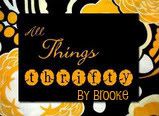


No comments:
Post a Comment