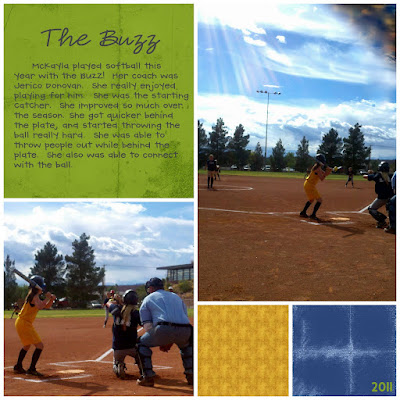Wednesday, August 15, 2012
My Aunt Nadine...
Thursday, August 2, 2012
I need your help.. Lost my friends blogs....
Thanks so much...
Love ya
Tuesday, July 17, 2012
The Great Pinterest Hunt!!!
http://www.u-createcrafts.com/2012/07/day-one-great-pinterest-hunt.html?showComment=1342549209422#c4301401996683259459
Sunday, December 25, 2011
Merry Christmas
Monday, October 31, 2011
Wednesday, June 22, 2011
We are the ChAmPiOnS!

Richfield Father's Day Baseball Tournament
We went up to Richfield to watch Parker play in the Father’s Day Tournament. The Team only gave up 6 runs the whole tournament. The boys played so well together. We stayed at our friends Mom’s house. It was great as always. They make the best food too. It was a great weekend.
I have to say that it was such a fun experience to watch these boys come together and WiN the TourNaMeNT. They had only practiced one time.
CoNgRatUlaTiOns BoYS
Monday, May 23, 2011
Thursday, May 19, 2011
How to move your Signature to the Right or Center!
of your post or to the right of the post here is how you do it.
Center your Signature
This is how the code should look.
Right Justify your Signature
This is how the code should look.

How to create your own Blog Signature!
How many of you have wanted a personalized blog signature, but you weren’t quite sure how to do it. Or you were afraid of messing up your blog with all the html changes. Well here is a simple way to do this.
How I made my own Blog signature?
First go to www.mylivesignature.com
Step 1. Enter the Name you are going to use. Click “next step”
Step 2. Next choose the Font you like. Please note that there are 120 Fonts to choose from. You can preview before you decide. Click “next step”
Step 3. Next choose the Font size. I used #5. You can choose always go back and make this bigger if needed. Click “next step”
Step 4. Click to change the background color. You can choose a color, or you can make it transparent so that your signature will only show, and not a colored background. I choose transparent because when I change my blog background it will work with anything.
Now pick a text color. I choose black. Click “next step”
Step 5. Set the slope. I am choosing #6. Pick the one you like. Click “next step”
Step 6. Now on this step you have to choose what you want to do with the signature. Click the choice that says Want to use this signature?
Then choose HTML. Click on Generate HTML Code.
Then on the next page click on Generate a code for my handwritten signature.
Step 7. Below the line that says “Generated HTML Code for your signature” You need to copy the HTML code. Now go to your blog!
Okay so are you following me so far. If so you should have your blog up on your screen.
Step 8. Click on dashboard, and go to the “Design” tab. Then click on “Edit HTML” tab. Then click the 'Expand Widgets Box' Find the following code in your blogs html.(Click 'CTRL and F' for a search bar to find this code)
 Paste the code for your signature Directly Below or After the code you see above-
Paste the code for your signature Directly Below or After the code you see above-This is the Signature code!

Remove the code in Green and Keep the code in Purple!
Now save your template and view your blog. You can now look at your posts and the signature has been added.
Step 9. Now enjoy looking at your awesome signature!!!
to help us build our HTML Signature.
Tuesday, May 17, 2011
Look What I did today!
Today I finally created a signature for my blog. If some of you are wondering how to do this, I will be posting the tutorial tomorrow so stay tuned..